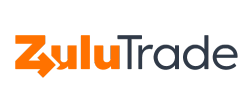To all of you ZuluTraders out there!
Have you already noticed the latest client interface we have been
developing and testing over the last few months?
Below are some useful points on the last features and additions we have made in our proprietary, fully fledged trading station, ZuluTrade+.
We have optimized the chart view, making it further customizable, so that you may now rearrange the view as you deem best! In the Block Mode, click on any currency pair to see the related graph and then drag and drop it to anywhere you prefer, next to another graph, over or underneath it:
Or change to the Tab Mode to view each chart in a separate Tab:
Furthermore, you may now create your new Chart profile. Simply click on the Chart Profile icon at the side bar and then choose ‘Create’:
To create a new Profile, you only need to follow a few steps! Indicate a name for it first, then go to the list of currency pairs on the left and click on those you wish to see the chars for. Done, you have just created your new Profile!
Change between the default mode and any Profiles you have created from a simple drop down menu! You will also be able to rename or remove that Profile anytime you choose!
Do you wish to give a personal touch to your view of the charts? We can accommodate that! You just need to go to the Theme option and choose the colors of your liking:
Are you using the ZuluTrade+ interface and you have open positions? All the better! With a simple glance you can see the currency pair’s current rate (orange line), the opening rate of the position (green line) and any Stop/Limit values set (red line):
As to your open positions, we though to make things even clearer for you! Once the rates you have set as Stop or Limit are about to be reached, they will be highlighted in red and green colors respectively in the Positions tab of your ZuluTrade+ interface, right under the charts:
Speaking of your ZuluTrade+ tabs, did you notice the Exposure tab between Orders and History? Just click on it to see a quick review of the exposure of your account in the market, based on the amounts and currency pairs traded.
Have you considered coding custom Indicators? Use the ZuluScripts to code one or more Indicators and then check the graphs again to see how they are performing!
Not satisfied with their performance? That is all right, you can still
remove an Indicator, directly from the graph! With the exception of
those Indicators that are added directly on the Candlesticks, all others
will have a specific chart area and an X button that you can use to remove the Indicator from your chart:
Also, have you noticed that you may now add any drawing tool to any Indicator graph and not only to the main graph, unlike most other trading platforms? And that each will have its own tooltip? Well, ZuluTrade is all about offering you as many possibilities as we can think about!
Last but definitely not least, we have improved the ZuluScripts editor. We are now supporting tabbed view, word completion and keyboard shortcuts! Plus, we indicate any errors visually with a warning triangle and issue a warning in the console below that will take you to that error directly , so you will not have to go through the whole script to locate it!
We hope you enjoy the new interface!
Disclaimer: This blog content is written for educational purposes and does not contain any investment advice.
Depending on your region some of the features presented in this blog may not be available.